When you’re first getting into iRacing, there are a lot of details that will pop up on the screen that you might not realize what they even do. iRacing’s Heads-Up Display is nothing too flashy or intricate, and while it might seem daunting, it’s actually pretty customizable when you know how to move about it.
You’ll want to set your driver’s view, which we recommend setting generally on one car and then checking the box to go custom on each car thereafter. You’ll also want to pick what black boxes to see on the screen, and set the buttons to use to trigger them on or off. Finally, there’s the part about moving the black boxes of the HUD into the right spots.
These are three main areas to look at when messing with what is presented on your screen. We’ve broken it all down below.
PART 1: GETTING THE RIGHT VIEW
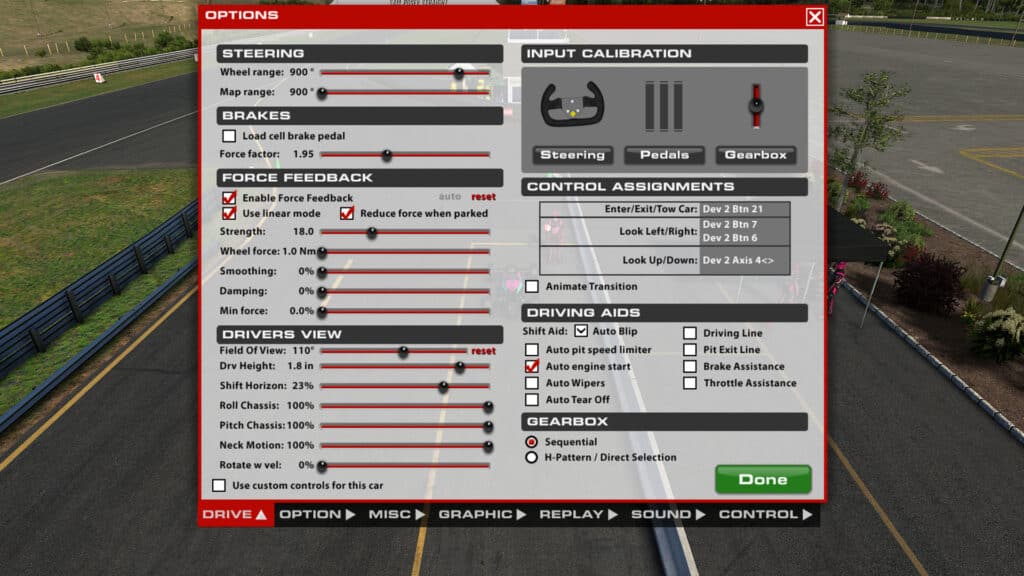
To customize your view, first you must set that view. When in the sim, if you click on Options in the top right of the screen, a bunch of changeable settings become available. Here, you can start to set your “Drivers View” on the Drive tab, in the bottom left hand corner.
Hover over each of the options to see what each does, but the most important ones are Field Of View and Drv Height, with Shift Horizon helping to make that view even more personalized. The other options will customize the way the camera reacts while on the track, but with those first three, you’ll have a view in the car to work with.
PART 2: LEARNING AND/OR CUSTOMIZING YOUR CONTROL BUTTONS
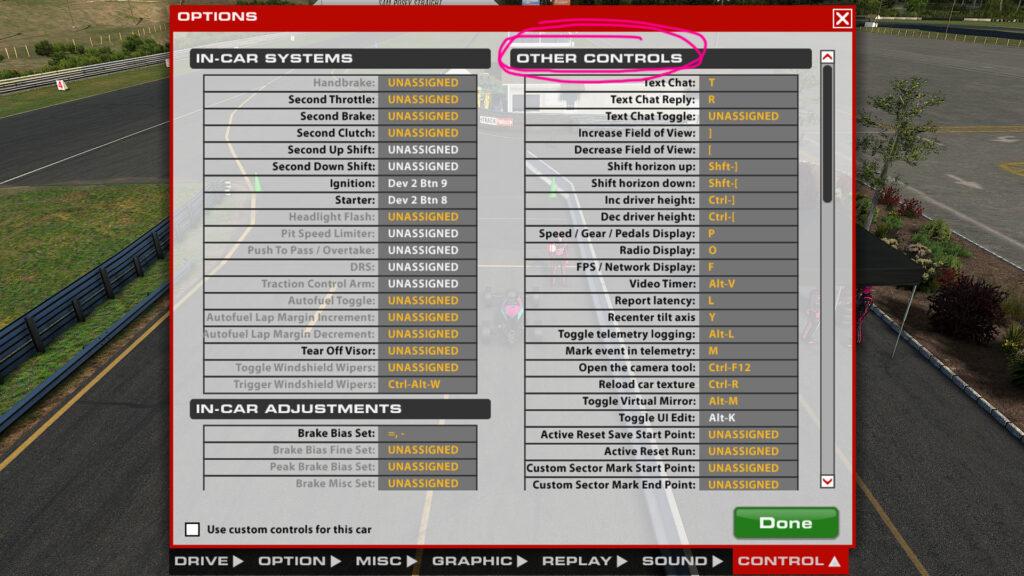
While in the Options menu, click on the Control tab on the far bottom right. If you’ve set up some controls for certain cars, like a tear off or a headlight flash button, you’ll probably know the left side of the screen.
The right side is the Other Controls column, and this is important to getting everything you need for your heads up display. The default buttons are already set, so if you don’t feel like changing those, then don’t just learn what each one is and does and keep a note of it.
Specific toggles for each black box on the HUD can be found here, things like the Speed/Gear/Pedal display, the FPS/Network display, and more can be found here. If you’ve never seen something like the “Dash Box”, it’s set initially to the D key – give it a try and see what you’re missing out on.
There are also buttons to set that driver view while in the car – Increase or Decrease Field of View, Shift horizon up or down, increase or decrease driver height, those controls for in-car adjustment are here too. If you didn’t like what you got in this option menu, learn or set those keys and refine in while sitting in the car!
PART 3: MOVING THOSE BOXES ON SCREEN
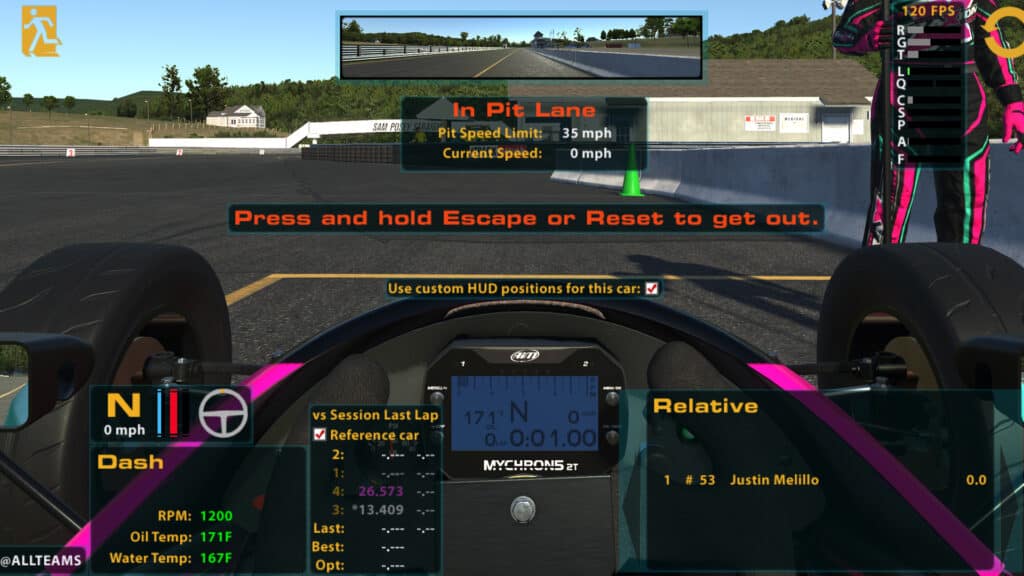
This really coincides with Part 2 above, as one of the options that can be set is called “Toggle UI Edit” and that’s probably the biggest reason you might be reading this.
The control is defaulted to press the ALT key and the letter ‘K’ at the same time when in the car. This can be changed to whatever control button you prefer, but for simplicity’s sake, this is just the Alt-K option.
It’s worth mentioning that there are going to be boxes that don’t always appear that can be moved, things like voice chat or text chat, crew chief messages, pit road speed, pace speed, or flag indicators, that can only be moved when they do appear. You’ll have to act fast to get those into place.
Everything that can be toggled on or off, including the virtual mirror, FPS indication box, speed and wheel input, split data, pretty much everything at least, can be moved with the Alt-K option. Once you have all the boxes in the right spots, press Alt-K or whatever you programmed the “Toggle UI Edit” key to and it will lock in place.
Again, I recommend using custom HUD positions for each different car. Having the F3 Relative box in one place on a Formula Vee might not be the best place for it on a Dallara iR-01.
OTHER TIPS AND TRICKS
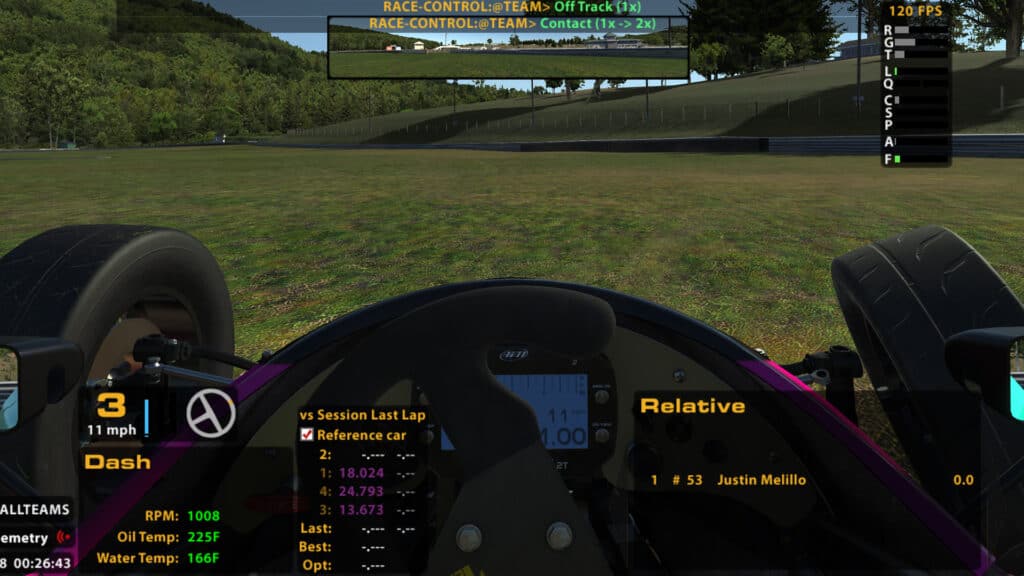
Under the Graphic tab in the Options menu, there is a Display column. If you find that your black boxes are too small or too big, you can set the UI Zoom to different percentages. I like it a little smaller personally, so I set my UI Zoom to 80 percent.
If you’re interested in having Split data, those toggle buttons can be set or learned about under the Option tab of Options. You can also customize the FPS/Network Display box here with what data you want to know in that display.
Definitely spend some time setting your perfect view. iRacing does a decent job with letting drivers choose how they want to experience the platform.
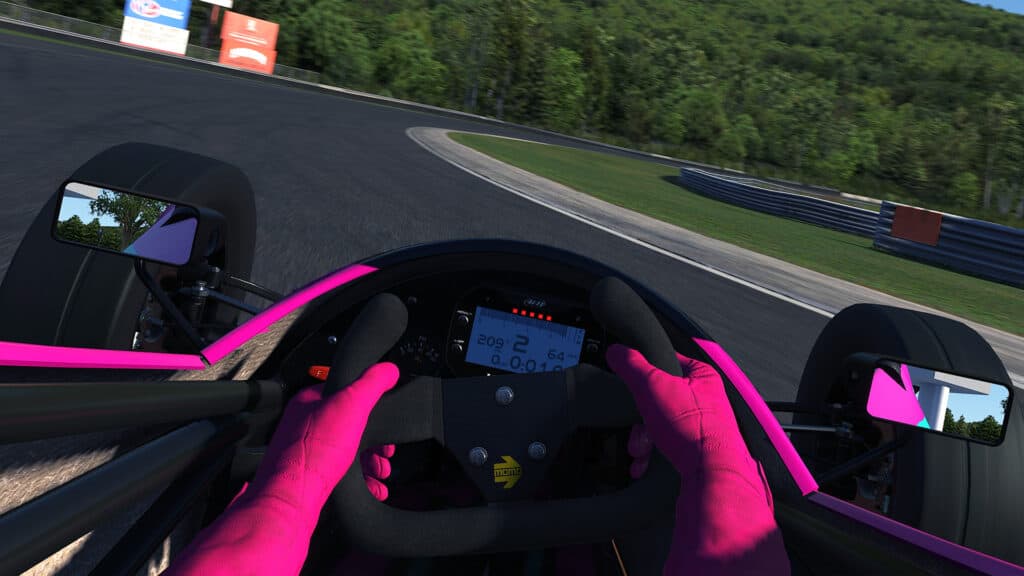
You could also turn it all off and get an even more immersive experience as well, although I’m not sure I would recommend that in a competitive setting…
SOURCE: iRacing Support